I have been using Boom Learning for almost 8 months now, and it has changed my world! I have a couple tips and tricks to help you differentiate your boom card decks for your learners.
We all know that we have a variety of student abilities in our special education classrooms. These tips and tricks will make your life that much easier!
You can print your purchased Boom Card decks for students to do at home, or students that are in the classroom with you! Make it an independent work station when technology isn’t an option.
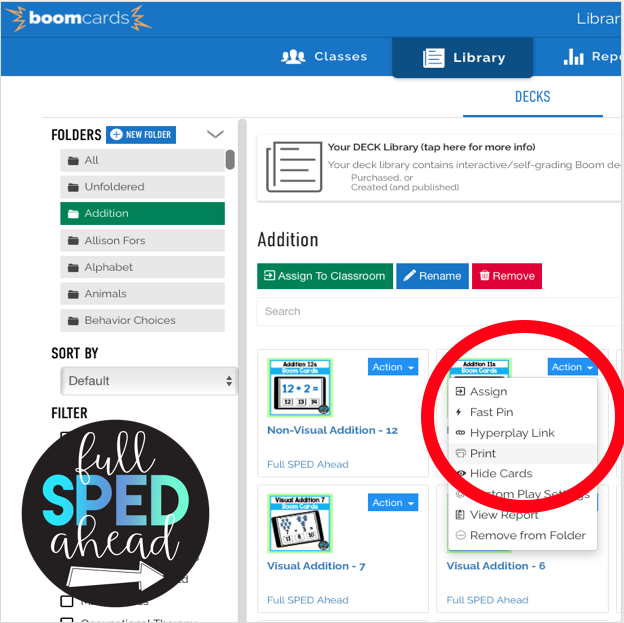
In your Boom Learning library, find the deck you want to print. Click on Action and a drop down menu will appear. Find and click Print. You can print 1 card per row, 2 cards per row and 3 cards per row. Great way to differentiate for students that can only handle one card at a time.
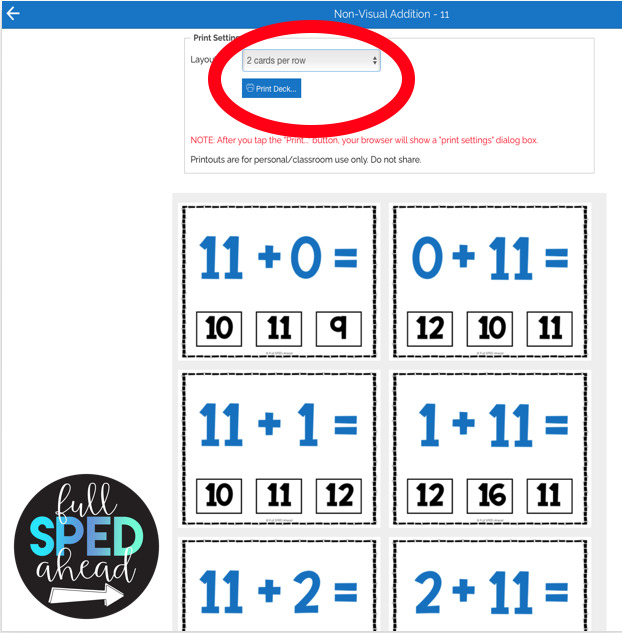
You can differentiate by hiding cards in your purchased Boom Card decks for students that aren’t ready for certain skills or have mastered certain skills. I often use this when my students have mastered Addition numbers 1, 2 and 3 but need to still practice 4s, 5s, etc.
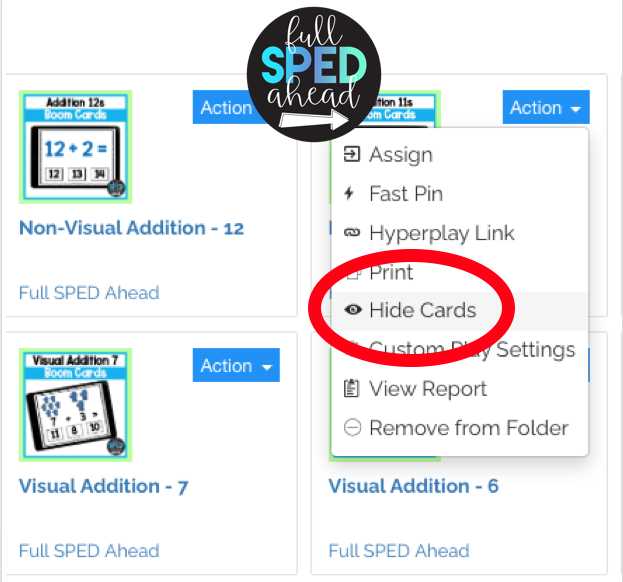
In your Boom Learning library, find the deck you want to hide the cards for. Click on Action and a drop down menu will appear. Find and click Hide Cards. A menu will pop up to explain you will be going into the deck to hide cards for ALL STUDENTS. You can go through the deck and hide any cards that you choose by using the menu on the right hand side.
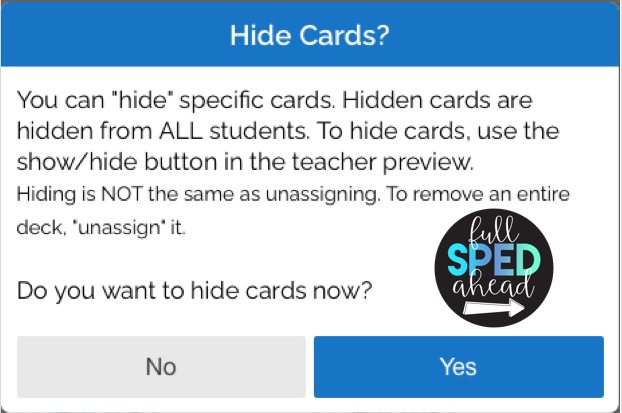
You can also differentiate by turning off the sounds for your Boom Card decks. This is perfect for students that are readers or need more practice with reading directions before they answer. Many of my Boom Card decks come with automated sound because many of my students are non readers.
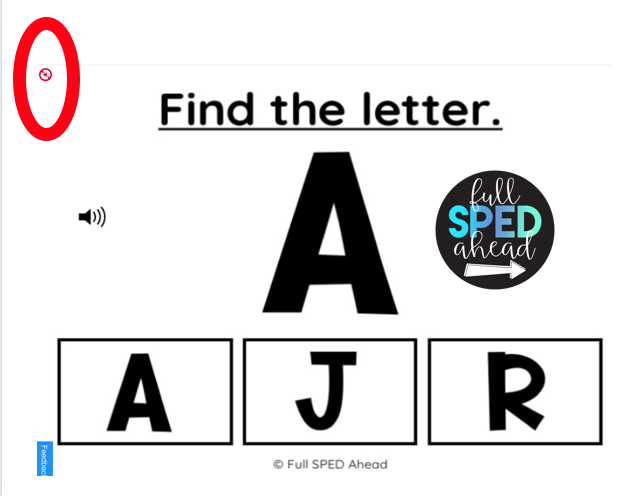
When you are working with a student, or prior to them starting an activity, there is a microphone speaker on the top left corner of the deck you can choose to:
This is great for students that fixate on the Ting/Whoops.
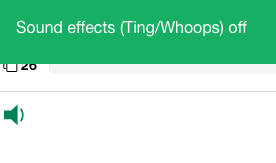
You can also have custom play settings in your purchased Boom Card decks for students to differentiate. This is often used if a teacher wants the answer to be shown automatically for an incorrect response. Perfect for ABA training!
Another setting is allowing for multiple plays (on or off). This is a great setting for those students that only want to play their favorite activities and not do the more challenging tasks!
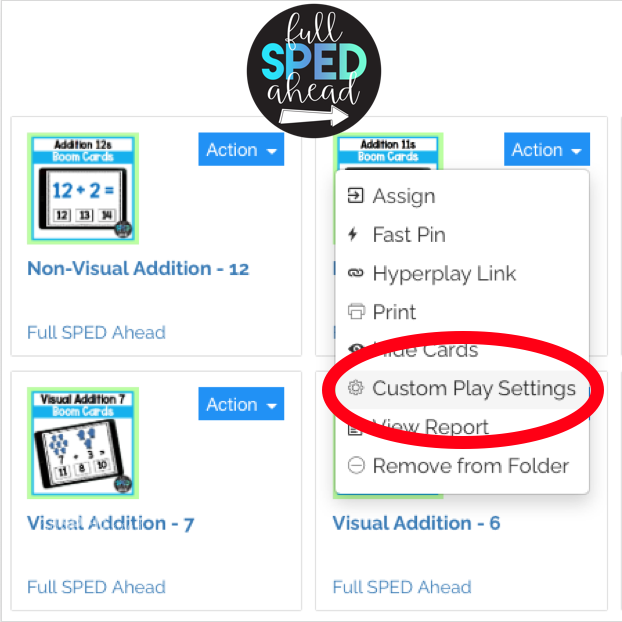
In your Boom Learning library, find the deck you want to adjust the settings for. Click on Action and a drop down menu will appear. Find and click Custom Play Settings. A menu will pop up to explain the two settings that you can change. See the picture below for more details.
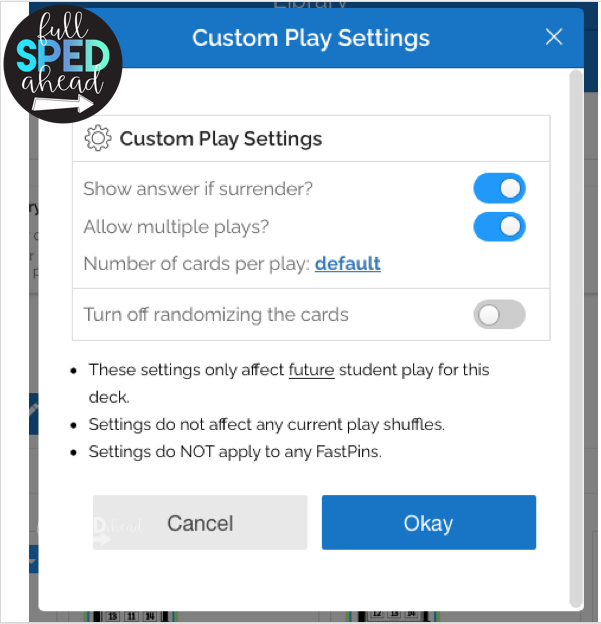
In your Boom Learning Library, you can sort your decks into folders! Organize your boom cards by:
The options are endless!
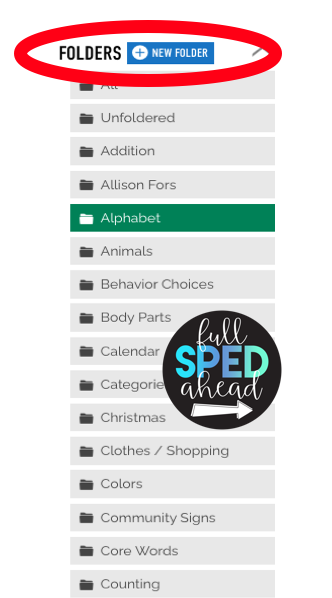
You can also assign folders to individual students to save you time picking each individual deck to assign! A teacher can also add one deck into multiple folders (for multiple students working on the same skill)
Instagram | TeachersPayTeachers | Facebook | Boom Learning Library | Pinterest | Youtube
What are you looking for?
COPYRIGHT © 2025 Full SPED Ahead